Documents
Ensure all documents are accessible and follow copyright laws.
Impact
Inaccessible electronic documents can create serious barriers for students, especially those with disabilities, by limiting their ability to read, navigate, or interact with course materials. These documents often lack proper formatting, text recognition, or compatibility with assistive technologies, which can lead to unequal learning experiences.
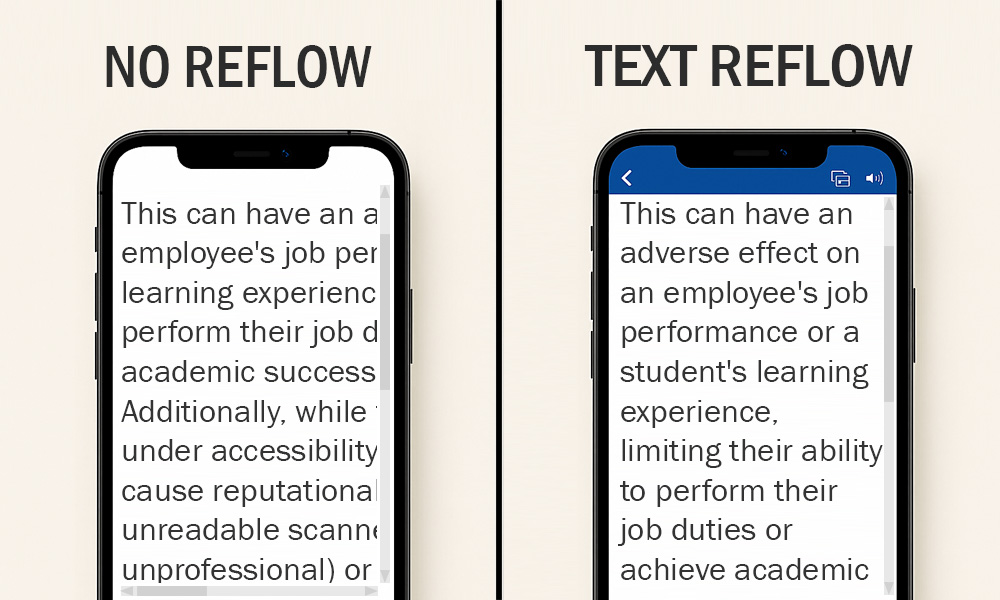
Did you know? The Portable Document Format (PDF) was created for printing purposes. The layout is more important than the information displayed on the document, since it must be ready for print. When a person with low vision or a cognitive disability tries to modify the text to be more readable, such as resizing it, the text does not reflow (or wrap) on the screen. This causes confusion for a wide variety of people with disabilities. The confusion the lack of reflow creates is a common access barrier.
Microsoft products, like Word, have different viewing options including Immersive Reader. This option ignores the layout and focuses on the information. The text reflows across the screen for improved readability.
Additionally, they pose legal risks under accessibility laws and may violate copyright if materials are improperly scanned or shared.
While PDFs are commonly used, PDFs are often not fully accessible and may raise copyright concerns. By partnering with the Library and using original, linked source materials through the Library’s Course Library tool in Canvas, faculty can provide more accessible content, ensure legal compliance, and create a more inclusive and engaging learning experience for all students.
How to
Enable Course Library in Canvas
- Go to your Canvas course.
- Select Settings in the left-hand menu.
- Select the Navigation tab.
- Scroll down to find Course Library.
- Click and drag it into the active course navigation area (or select the Enable or Move button).
- Select Save at the bottom of the page.
Students will see Course Library in their course menu.
Use the Course Library
You can:
- Create a new list or link to an existing one.
- Organize materials by week, module, or unit—whatever works best for your course.
- Add:
- Links to ebooks, journal articles, book chapters
- Videos from library databases
- Websites, news articles, and more
- Link directly to a section of links (e.g., "Go to your Week 1 readings").
- Track how many students have viewed each item.
Students can:
- Track what they have read.
- Uncheck items to re-review later, which is great for exam preparations.
- See all readings in one place—no VPN needed off-campus.
Best practices
Frequently asked questions
Additional guidance
You can learn more about providing accessible documents: