Lists
Break up long paragraphs and use proper list formatting to improve clarity.
Impact
Using proper list formatting is not just about looks. It has a big impact on accessibility and readability:
- They make content easier to scan.
Lists break up long paragraphs and help readers find key points quickly. - They simplify complex ideas.
Step-by-step instructions or grouped ideas are easier to follow in a list. - They help screen reader users.
When lists are formatted semantically, some screen readers can:- Announce that a list is starting
- Say how many items are in the list
- Read each item clearly and separately
Without semantic formatting, screen readers just read the bullets (like * or -) as regular characters in a paragraph. This makes the list confusing and harder to understand.
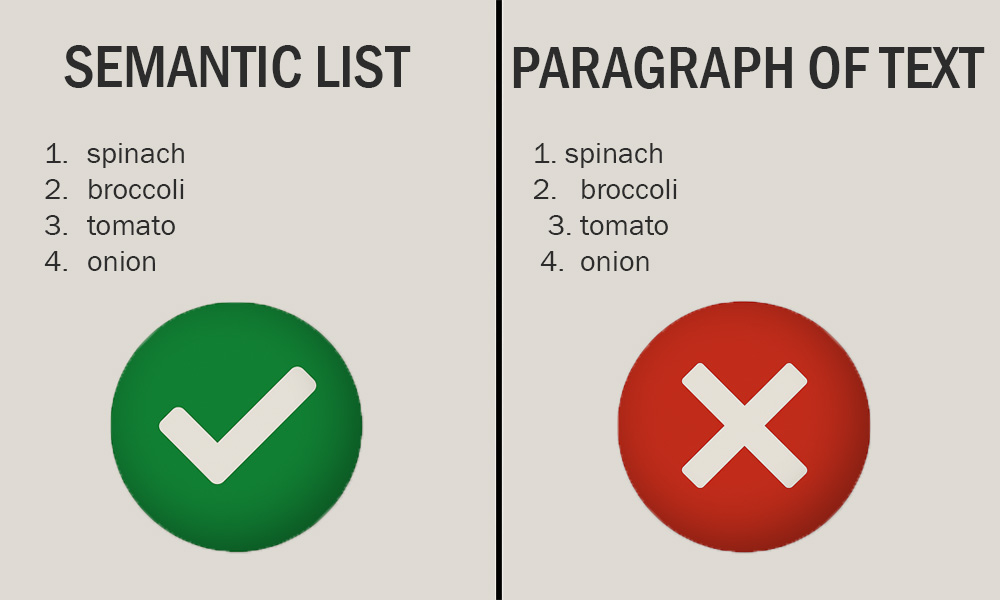
Did you know? Screen reader users can hear a semantically defined list in a special way. In this example, the screen reader may announce this section as, "List of 4 items." The user can then navigate around the list. For example, it might say, "List item 2 of 4: broccoli" when the user jumps to the second list item. This is important for steps in instructions.
If the list is not defined as a list, because it uses symbols and spacing to appear like a list, the screen reader might say something like, "One. spinach Two. broccoli Three. tomato Four. onion." The user cannot jump to the list item they want.
If the screen reader user includes punctuation, it might be, "One, period, spinach. Two, period, broccoli. Three, period, tomato. Four, period, onion." And it can get worse if the screen reader includes the extra spaces in the text.
That was an ordered list, though. Imagine an unordered list if you used the asterisk (*) symbol: "Asterisk, spinach. Asterisk, broccoli. Asterisk, tomato. Asterisk, onion." A paragraph of text and symbols is confusing and causes a common access barrier.
How to
Use built-in list tools
Semantic lists are lists that are created using the built-in list tools in word processors, email editors, or web content editors, like the bullet or numbered list buttons. Most modern tools (like Canvas, Microsoft Word, PowerPoint, or Outlook) have built-in buttons for lists.
These tools add structure behind the scenes that helps both people and technology understand the content better. Use them instead of typing symbols or adding spaces manually.
Lists can be tricky in PDFs. If you create your content in Word, use proper list formatting, and export it to PDF, the list structure will carry over. This saves time and ensures accessibility.
Choose the right type of list
- Bulleted lists (unordered) are great for items that do not need a specific order.
- Numbered lists (ordered) are best for steps or sequences.
Best practices
Frequently asked questions
Additional guidance
You can learn more about providing semantic lists and other text with the following accessibility guides: