Collaboration and Remote Access Tools
We recommend you Use Remote Desktop to access your work computer if you leave it at the office.
Record your computer name.
For PCs:
- Select the Start button
- Select the Settings button
- From the Windows Settings screen, locate and select the System button
- Select About, located at the bottom of the list on the left
- Record the information listed on the Device Name line
Your campus/office desktop or laptop must be turned on before you leave the office!
File Access
Documents that are stored on a campus computer can be accessed via Microsoft OneDrive on any browser or mobile device.
Once a VPN connection is established, clients may access files stored on their i:drive or other Shared Network Drive files by mapping a network drive.
Special Software Access
Connect to use special software installed on your campus computer by using VPN with Remote Desktop Connection* or RD Gateway*.
Users can access Laserfiche through the Laserfiche web portal, or by logging in from their work computer using the Laserfiche Client. This application is restricted to the University network or VPN. When accessing from a non-university domain-joined computer, clients must enter TAMUCC\ before their IslandID in the User name field.
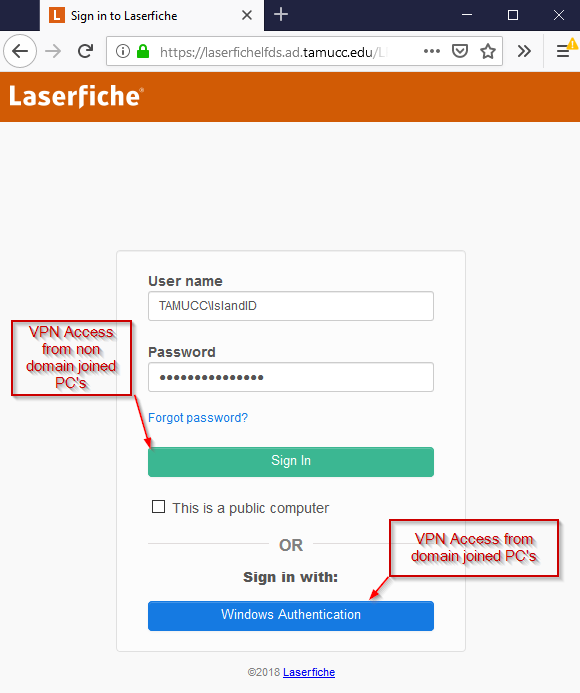
The default repository when logging in is TAMU-CC, the only other used repository is Human Resources. Those needing to use the Human Resources repository may switch repositories in the upper right-hand corner.
Video and Voice Conferencing
You have a personal conference room via Zoom for both video and voice conferences. Know your unique conference ID and dial-in numbers.
Chat and Phone Service
Cisco Jabber can be used to communicate with your workers via phone and chat service. For university owned Windows devices, software is installed via the Software Center. Get our tutorial for installing and setting up the Jabber client on your personal Windows computer or a mobile device.
Outlook web access (OWA) provides a way to access your TAMU-CC email from any internet browser.
Emergency Notifications
Sign up for Code Blue today to get up to the minute notifications about power outages and the state of the University.
Available For: Faculty, Staff