Documents
Ensure all documents are accessible and follow copyright laws.
Impact
Inaccessible electronic documents can create serious barriers for people, especially those with disabilities. These documents often lack proper formatting, text recognition, or compatibility with assistive technologies.
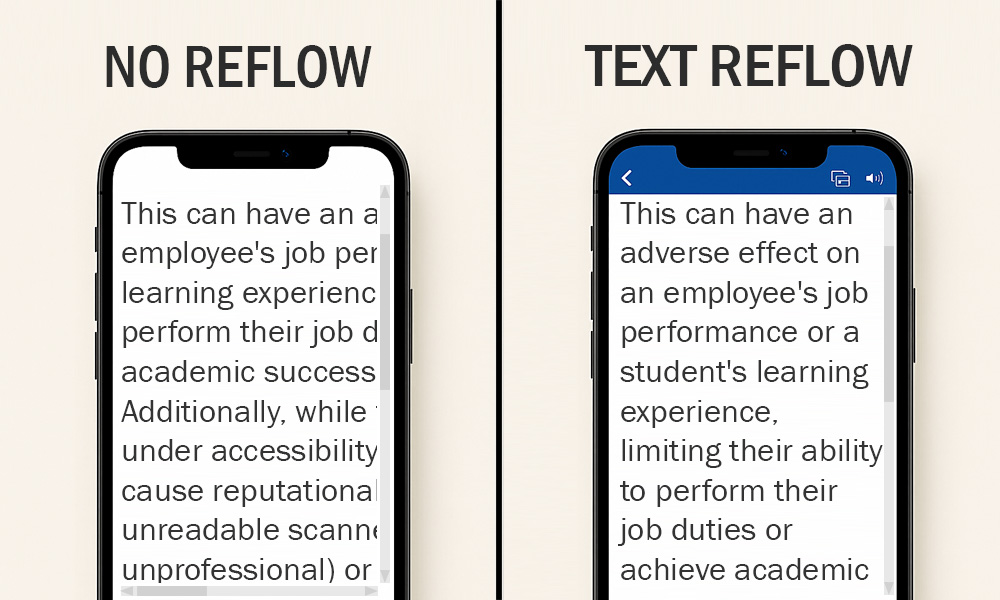
Did you know? The Portable Document Format (PDF) was created for printing purposes. The layout is more important than the information displayed on the document, since it must be ready for print. When a person with low vision or a cognitive disability tries to modify the text to be more readable, such as resizing it, the text does not reflow (or wrap) on the screen. This causes confusion for a wide variety of people with disabilities. The confusion the lack of reflow creates is a common access barrier.
Microsoft products, like Word, have different viewing options including Immersive Reader. This option ignores the layout and focuses on the information. The text reflows across the screen for improved readability.
When we use inaccessible documents, people become excluded from programs, services, and activities:
- Unable to complete and submit forms
- Cannot view instructions, policies, and procedures
- Do not know they can engage in events and activities
- Miss out on deadlines and opportunities
- Misunderstand important data and reports
This can have an adverse effect on an employee's job performance or a student's learning experience, limiting their ability to perform their job duties or achieve academic success.
Additionally, while they pose legal risks under accessibility laws, they can also cause reputational damage (e.g., unreadable scanned PDFs look unprofessional) or a loss of trust (e.g., can never get good information from the university).
Whenever possible, consider using a web page instead of a document. Web pages are easier to make accessible and work better across devices. And since PDFs are often not fully accessible, we need to reduce reliance on them. But if a document is necessary, it should follow accessibility standards.
How to
Here are some basic steps to get started:
- Use built-in accessibility checkers in Microsoft Office or Adobe Acrobat.
- Add alternative text for images, charts, and graphics.
- Use headings and styles to organize content clearly.
- Ensure readable fonts and good color contrast.
- Avoid scanned documents unless they are properly OCRed (Optical Character Recognition).
- Save documents in accessible formats, like tagged PDFs or structured Word files.
Best practices
Frequently asked questions
Additional guidance
You can learn more about providing accessible documents: