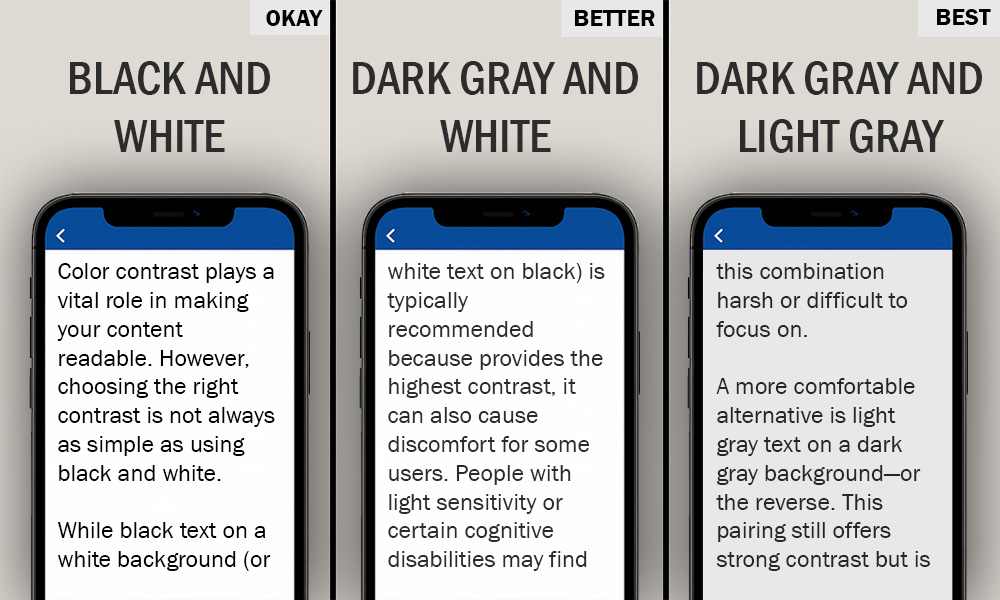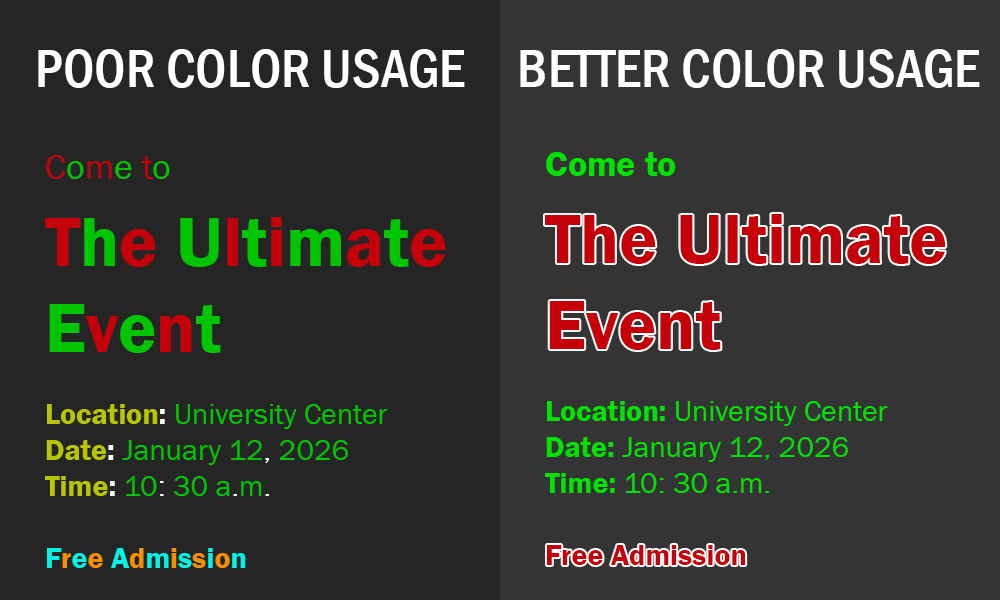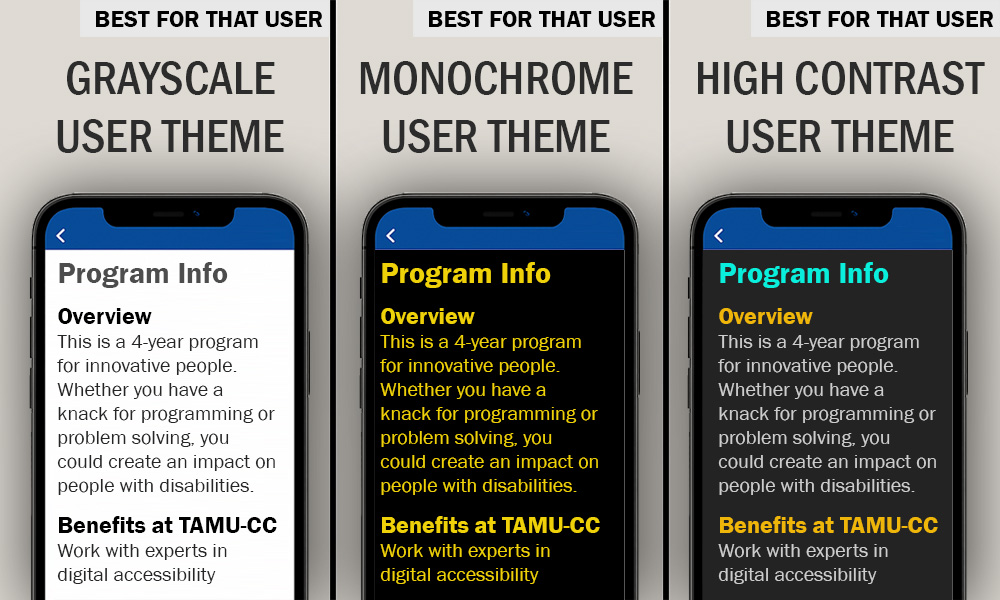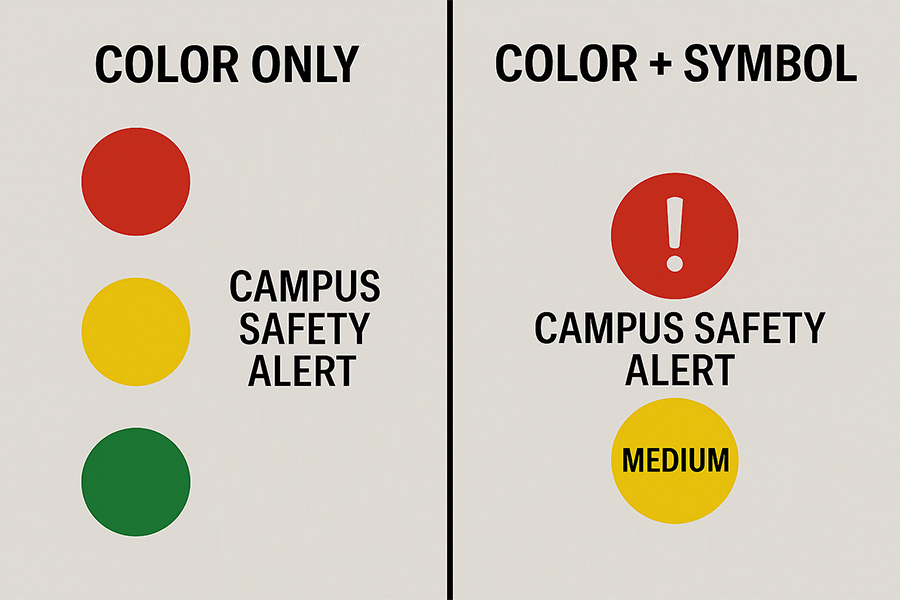Color contrast
Make sure your text is easy to read for everyone.
Impact
Color is a powerful design tool. It can:
- Draw attention
- Set a tone or mood
- Emphasize key information
However, when used without consideration for accessibility, color can unintentionally exclude people. For example:
- Someone with red-green color blindness may not distinguish red from black.
- A person with light sensitivity may struggle with bright color combinations.
- A student using a high-contrast theme may not see your chosen colors at all.
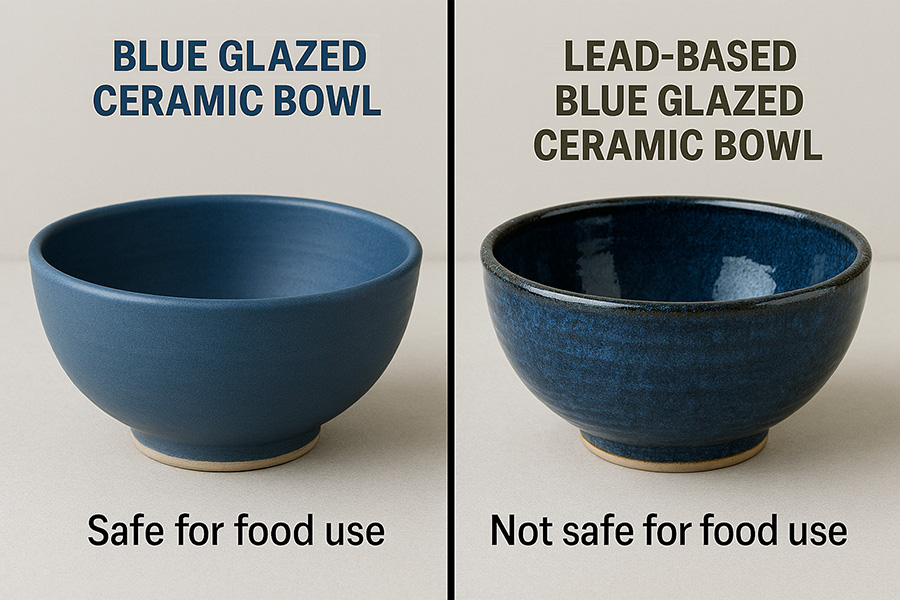
Did you know? The colors you choose can affect how well people can use your information. Think about a ceramic bowl. Typically, these are considered "functional art." You can place food in them without harm. They have a useful function. That changes depending on the glaze you use. A lead-based glaze may look beautiful and vibrant, but you cannot place food in them. It becomes "fine art." It can be "seen" but not used. Similarly, colors you use on text and backgrounds can be beautiful and vibrant, but people with color blindness or a cognitive disability cannot read the information.
Brand example
At Texas A&M University–Corpus Christi, we use two brilliant brand colors: Islander Blue and Islander Green. These colors are visually appealing, but when used together (e.g., blue text on a green background) they may appear nearly identical to someone with color blindness or using a color filter. In those cases, the text may completely vanish from view.
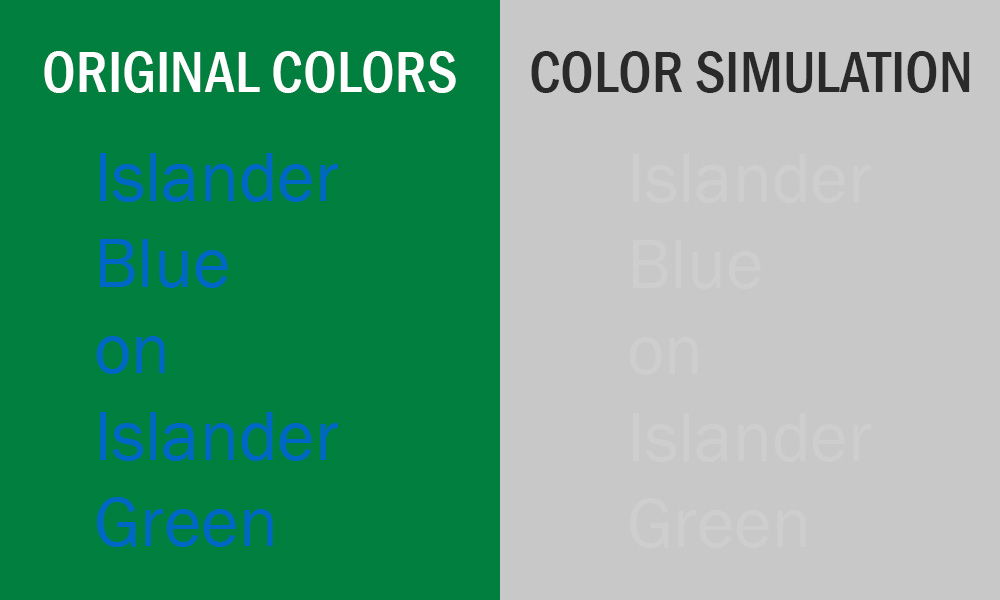
Try this test: Turn on grayscale mode or color filter in your device's accessibility settings. If the text blends into the background, it is not accessible.
How to
Best practices
Frequently asked questions
Additional guidance
You can learn more about using good color contrast with the following accessibility guides: