Tables
Organize data clearly and describe what it means.
Impact
Tables are great for organizing information, like schedules, prices, or data comparisons. But when they are not built with accessibility in mind, they can be a real barrier for people with disabilities, especially those who use screen readers or keyboard navigation:
| Access Barrier | Impact |
|---|---|
| Screen reader confusion | If a table does not have proper table headers, a screen reader cannot tell what each cell means. Imagine hearing a list of numbers with no context. |
| Keyboard traps | Some tables cannot be navigated easily with a keyboard, which is essential for people who cannot use a mouse. |
| Visual overload | Tables with too many rows, columns, or no clear structure can be overwhelming for people with cognitive disabilities. |
| Going off the screen | Some tables have so many columns or columns are so wide that they go off the screen. You must scroll vertically and horizontally across the screen to view the content. But if the table headers disappear as you scroll, you can lose context fast. |
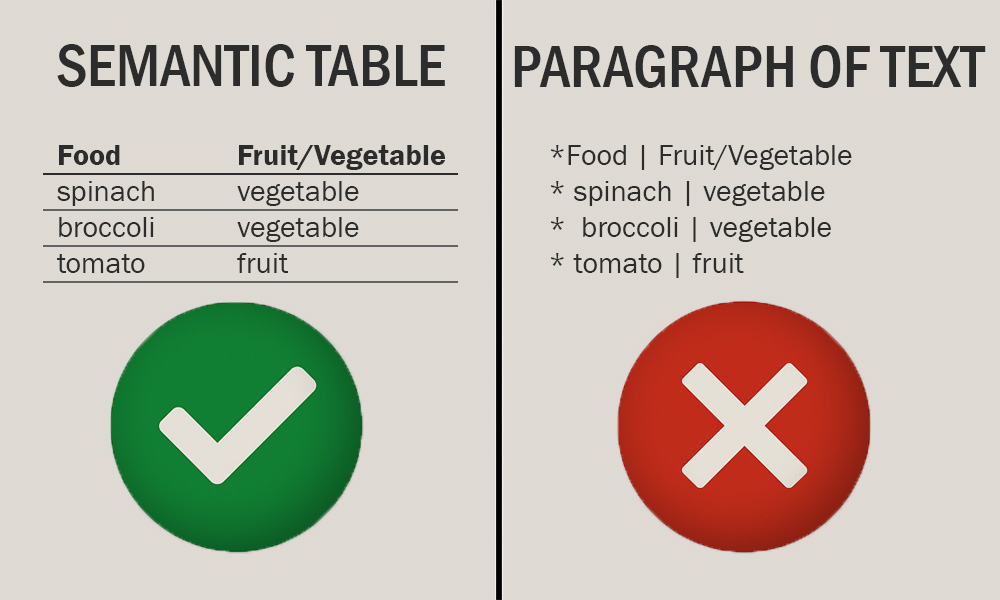
Did you know? Screen reader users can hear a semantically defined table in a special way. In this example, the screen reader may announce this section as, "Table with 2 columns and 3 rows." The user can then navigate around the table. For example, it might say, "Food: spinach. Fruit or Vegetable: vegetable" when the user jumps to the second row of the tabular data. If the table headers are defined properly, the user will never get lost moving around in the table.
If the table is not defined as a table, because it uses symbols and spacing to appear like a table, the screen reader might say something like, "Food vertical bar Fruit slash Vegetable. spinach vertical bar vegetable. broccoli vertical bar vegetable. tomato vertical bar fruit." The user cannot navigate around the table.
A paragraph of text and symbols is confusing and causes a common access barrier.
How to
Semantic tables are tables that are created using the built-in list tools in word processors, email editors, or web content editors. Most modern tools (like Microsoft Word, Excel, PowerPoint, or Outlook) have built-in buttons for tables.
These tools add structure behind the scenes that helps both people and technology understand the content better. Use them instead of typing symbols or adding spaces manually.
Tables can be very tricky in PDFs. If you create your content in Word, use proper table formatting, and export it to PDF, the table structure should carry over. This saves time and ensures accessibility.
Tables are also a challenge on web pages. As mentioned before, they can cause visual overload or go off the screen. We highly recommend using lists or nested lists instead of tables on websites.
If you have been given access to create or update tables in Cascade CMS, we have created a "responsive" table that attempts to solve the above problems. Contact Web Services for assistance.
Best practices
Frequently asked questions
Additional guidance
You can learn more about providing semantic tables and other text with the following accessibility guides: